What you need to know when you need more options for scanning your documents
Most scanners today are designed to require little in-depth knowledge to transform a physical document into a digital file. Simply insert your document and press a button, and you will be the proud owner of a digitized file.
What happens, though, when your needs are a little more specific? What if you need a file of a certain size, or specific format? That’s where knowing how to save a scanned document can come in handy.
We’ll take a look at some of the most common scanned document formats and when to use which.
How to save a scanned document
It isn’t always clear how to save a scanned document. If you need something other than what your scanner is set up to automatically produce, you’ll need to dig a bit into your scanner’s settings.
Most modern scanners have a touchscreen interface where you can adjust settings like file format and save destination. Simply navigate to the section containing the setting you want to change, enter your change, and your scanner should be set up to perform how you need it to.
There might be any number of reasons you might need to adjust a file format. Some applications will only accept certain file formats. And some formats create files that are inherently larger or smaller than others, because of the way they save information within the document.
Let’s look at some of the most common file formats and their respective features.
Did You Know?:The ScanSnap iX1600 is a versatile, cloud-enabled scanner that scans up to 40 pages per minute. Click here to find out why our customers say they love it.
File formats
Most scanners are set up to produce a scanned document in a specific format out of the box. If you want a different format, you’ll have to tell the scanner to give it to you. There are a few different formats to choose from, and they each have pros and cons.
- PDF stands for Portable Document Format, and it is primarily used when it’s important to maintain the formatting of a document. A PDF file will look the same no matter what program or operating system is using it, making the format ideal for printing. It’s often used for legal documents, forms, and presentations. It has enhanced security features, and can be compressed to reduce file size. PDFs are also useful when you need to create a searchable document. Searchable PDFs work especially well with optical character recognition (OCR) technology to facilitate intelligent document processing.
- TIFF stands for Tag Image File Format, and it’s notable for creating high-quality images suitable for photography and graphic design. TIFF files can store multiple documents within one file, and can support transparency and layers. TIFF files can also be “lossless,” meaning no data is lost when saving a file in this format. The downside to TIFFs is they can be larger than other file formats, making them harder to store and transmit. They are also not the friendliest format for internet uses, due to their size and the relative inability for many apps to display them.
- JPG (or JPEG) is an image format created in the late 1980s by the Joint Photographic Experts Group (JPEG). It was designed to be easy to use, and still today is one of the most widely used digital image formats. If you’re looking at an image on a web page, chances are it’s a JPG. The benefits of JPGs are they tend to produce smaller files than other formats, and are widely compatible with different programs and web applications. Unfortunately this small size and compatibility comes with a major disadvantage. JPGs are “lossy,” meaning they lose image information the smaller they are compressed. This can result in images that are blurry or hard to read.
- PNG stands for Portable Network Graphics. It’s another widely used image format, but unlike JPG, it’s “lossless” meaning the image won’t change no matter how much it is compressed. Among the benefits of PNG is its ability to store much more information than other file formats. This makes for richer, more accurate digital images. PNGs are also viewable by a wide range of apps because it is an open format. No one owns the patent, so everyone can use it. PNGs also support transparency. Among the downsides to PNG is that all that extra information comes at a cost in size. PNGs tend to be larger than other image formats. PNG was also designed for the web in mind, and does not support the color modes most commonly used by printers.
Other important scanner settings
File format is just one of the settings you can change on your scanner. Most scanners also have the ability to change settings that can have a big impact on your image quality and file size.
Did You Know?:PCMagazine described the ScanSnap iX1300 as “...easy to use, fast, accurate, well built, and quiet.” Click here to read the full review and learn why it earned an “excellent” 4.0 out of 5 rating.
Resolution
Resolution refers to the amount of information your scanner captures in a single image. It’s measured in dots per inch (dpi), and impacts the clarity of your image. The more information you capture, the larger your file size will be. Higher resolutions equal bigger files.
- 300 dpi is the most common scanner resolution, and is suitable for most black and white text documents.
- 600 dpi is the recommended resolution for images.
- 1,200 dpi is the resolution you should use if you’re scanning photos or graphic-heavy files.
- 3,200 dpi is recommended for film or slides.
Compression
Compression is a technique many scanners can apply that uses algorithms to reduce file sizes. It reduces the amount of redundant data in an image file, and can be useful for reducing the size of an image for emailing or putting on the web.
OCR
OCR is a technology that allows programs to recognize text within a scanned document. It can be used to transform a scanned document into a standard text file, or to find specific words within an image.
If your scanner supports OCR, you can use this setting to make searchable PDFs, or documents that can be read by other applications. Some apps, like RICOH PaperStream Capture Pro, can even use the information from a scan to easily sort the document into a database or route files to their correct storage destination.
Our recommendation: RICOH ScanSnap scanners
We know you have no shortage of options when it comes to choosing a home document scanner. We pride ourselves on having spent the last 50+ years designing and developing some of the most beloved electronics in the world, including our line of award-winning, easy-to-use, one-touch ScanSnap scanners.
The versatile ScanSnap line of scanners includes simple, one-touch scanners for use in your home and robust, fully featured scanners for use in your business. Capable of scanning anything from a business card to a color presentation and anything in-between, ScanSnap can save to your computer or the cloud. Click here to learn more and shop the full line of ScanSnap scannersClick here to learn more and shop the full line of ScanSnap scanners.
Note: Information and external links are provided for your convenience and for educational purposes only, and should not be construed, or relied upon, as legal or financial advice. PFU America, Inc. makes no representations about the contents, features, or specifications on such third-party sites, software, and/or offerings (collectively “Third-Party Offerings”) and shall not be responsible for any loss or damage that may arise from your use of such Third-Party Offerings. Please consult with a licensed professional regarding your specific situation as regulations may be subject to change.