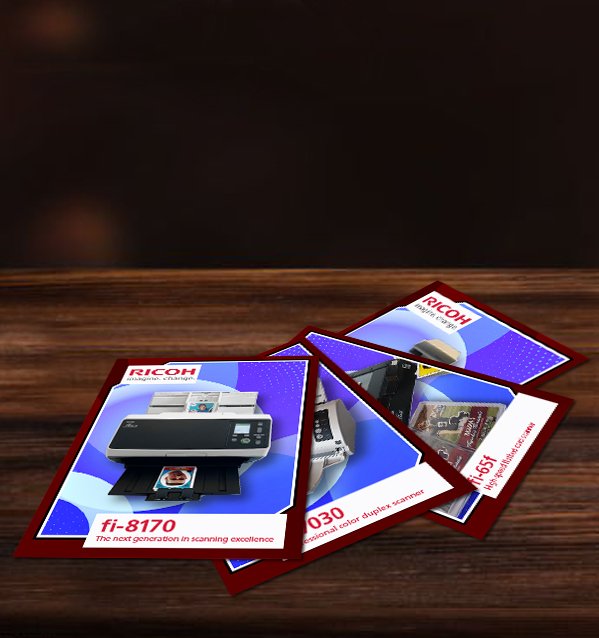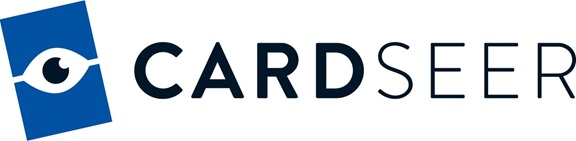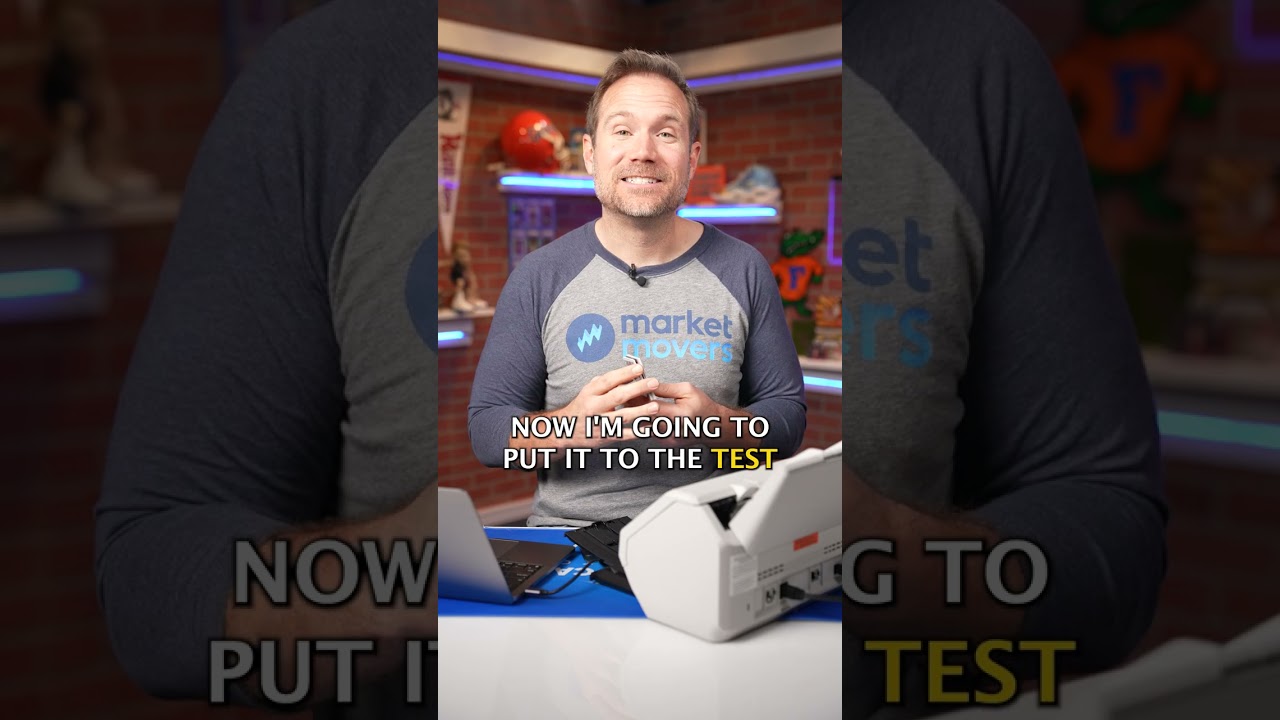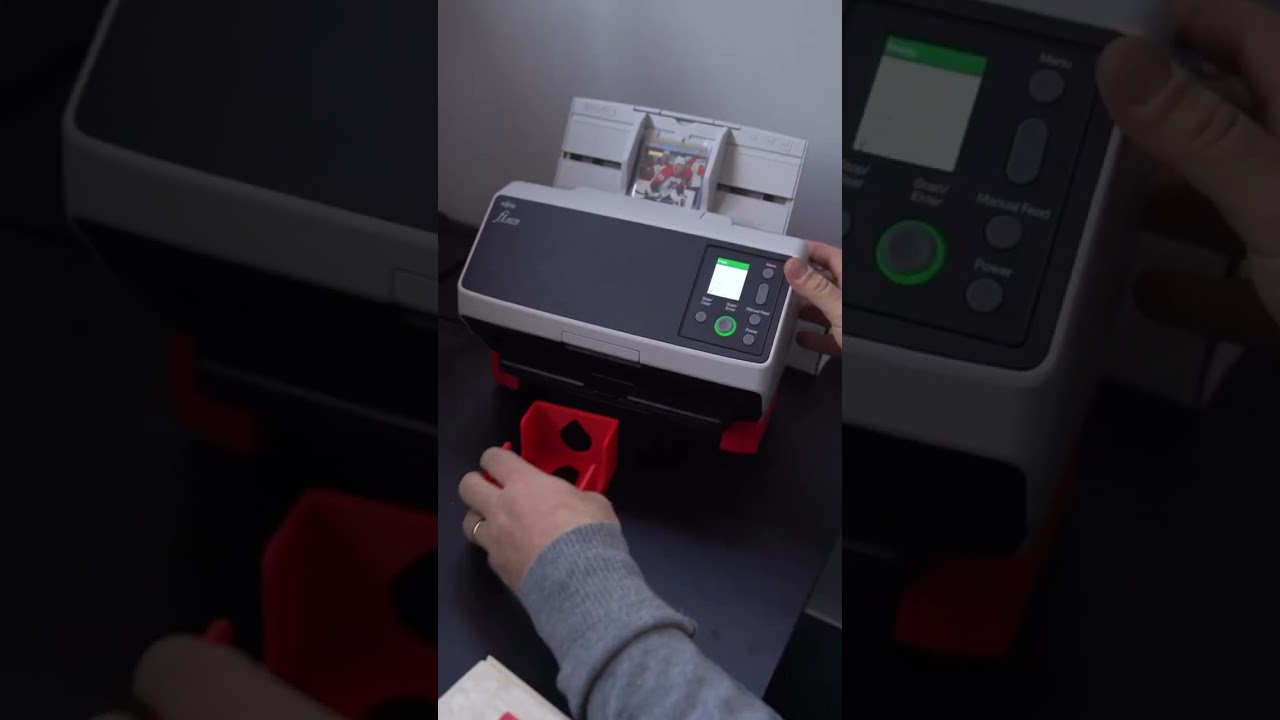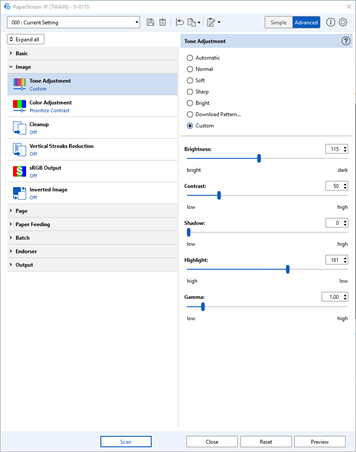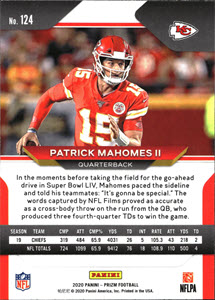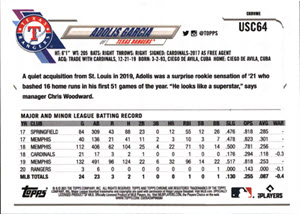Sports and Trading Card Organization
Our top-of-the-line trading and sports card scanners can help you take your trading card business to the next level. Whether you're looking to scan basketball, football, and baseball cards, or specialty cards like Magic the Gathering or Pokémon cards, we have the scanner that will help you organize your inventory quickly, efficiently, and safely.
Continue below to find our best trading and sports card scanners or contact one of our experts for assistance.