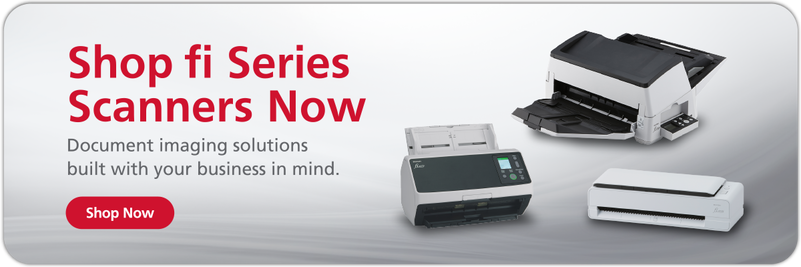Scanning rare and expensive trading cards requires a delicate touch — learn how to get the best results in our guide.
Selling cards online, tracking value and rarity, or simply organizing your collection — there are more reasons than ever to digitize your trading card collection. However, converting your physical trading cards to digital images requires a more delicate touch than simply popping your average document or photo into a scanner. Failing to use the proper techniques or hardware can cause irreparable damage and devaluation. Read on to discover the best methods behind how to scan cards and how to clean them, so they look their best.
Digitizing your trading card collection is a great way to organize and share it while preserving your most valuable cards. Discover everything you need to know in our guide.
Benefits of scanning trading cards
There are numerous benefits to keeping digitized copies of your physical trading card collection. Scanning your cards will enable you to:
- Look up the value of cards: Keeping a digital database of your trading cards allows you to tag those images with dollar amounts as you look them up online. Also, several apps and websites allow collectors to upload photos directly and get an instant appraisal based on the card type and condition.
- Keep your collection organized: There’s always a risk of damage when handling physical trading cards, so you must be doubly sure of your organization methods before manually re-sorting them. After scanning and tagging images of your cards, you can sort them however you like — by sport, year, team, player, rarity, value, and so on — without interacting with your physical collection.
- Build more competitive decks: If you play collectible card games like Magic: The Gathering, scanning and organizing your collection allows you to quickly flip through cards and see which ones work best together, unlocking higher-level competitive play.
- Share high-quality images: Whether you’re listing cards for auction or merely want to share your collection over social media, digitizing your trading cards ensures that you’ve always got images on hand.
Did You Know?:The ScanSnap SV600’s A3-sized mat allows overhead scanning of eight to ten trading cards at once and automatically crops each card into its own file.
How to prepare cards for scanning
Before scanning cards for organizational or grading purposes, you should take a few moments to ensure your trading cards look sharp. These tips will ensure your scans don’t pick up any stray dirt, smudges, or fingerprints, which could negatively impact the value of your collection.
- Avoid touching the front and back of the card to prevent the transfer of dirt and fingerprints. Use nitrile gloves when handling older or more delicate cards.
- Use compressed air or a microfiber cloth to gently brush dust or other debris from the surface of your cards. Paper towels can scratch the surface or leave debris behind.
- Avoid using liquid cleaners or solvents, which can damage the card and ruin its grade. Some collectors recommend using wet tissues or glass cleaner, but these should be seen as a last resort for cleaning heavily-damaged cards and used only if you don’t care about potentially ruining their value.
- Once cleaned, store cards in thin plastic sleeves and slot them into thicker plastic card savers for enhanced protection.
How to scan cards
First, determine which kind of scanner you have, then follow the instructions listed below to scan copies of your trading cards.
Flatbed scanners
Flatbed scanners are a safe way to scan your trading card collection, as there are no moving parts that could potentially damage your card.
To scan your cards, perform the following steps:
- (Optional) Carefully remove your trading cards from their protective sleeves. Scanning cards with the sleeves on provides maximum protection, but taking them out will get you the best possible results.
- Lift the scanner lid and place the cards front-side down onto the glass. If scanning multiple cards simultaneously, leave about a quarter-inch gap between cards.
- Close the lid and press the scan button.
Automated document feeder (ADF) scanners
Some ADF scanners are built with a straight path to handle card-shaped objects without bending, though you will most likely want to keep cards in protective sleeves for caution’s sake. Avoid using belt-fed conveyor or u-shaped path scanners without a front-feed mode, as they are more likely to damage your trading cards beyond repair.
To scan your cards, perform the following steps:
- Make sure your ADF scanner is set to front-feed mode, if available. Do not use U-turn mode, and do not use ADF scanners without a front-feed scanning method.
- Press the scan button to activate your scanner.
- Insert the card to begin scanning.
Overhead scanners
Overhead scanners enable you to digitize several trading cards at once without bringing them into contact with any moving parts. These devices use LEDs and other sensors to capture digital images of any objects placed within the boundaries of the included scanning mat.
To scan your cards, perform the following steps:
- Place trading cards on the included scanning mat. If scanning multiple cards at a time, space cards at least a half-inch apart.
- Press the scan button to activate your scanner.
- Flip cards over and repeat to scan the reverse side.
Important settings
When scanning trading cards, remember the following settings:
- DPI: Set your scanner to 300 dpi to provide a solid balance between file size and image quality. 300 dpi images are perfect for sharing online.
- File type: Choose .JPG or .PNG for file type, as these will ensure your images look great without taking up too much space on your hard drive. Larger file types like .PDF are overkill for scanning trading cards.
- File name: Some scanning software will allow you to set file name prefixes automatically to every scanned file. This option can be helpful for grouping your scans by specific sets, years, or other characteristics without changing file names by hand.
Did You Know?:PCMagazine described the ScanSnap SV600 as “suitable for scanning documents, books, business cards, photos, 3D objects, and more.” Click here to read the full review.
Our recommendation: ScanSnap SV600 and fi-8170
We know you have no shortage of options when it comes to choosing a home document scanner. We pride ourselves on having spent the last 50+ years designing and developing some of the most beloved electronics in the world, including our line of award-winning, easy-to-use, one-touch ScanSnap scanners.
The ScanSnap SV600 is perfect for budding and experienced collectors looking to scan their trading cards without causing unnecessary damage. This overhead, contactless scanner comes equipped with an A3 document scan mat, and the included ScanSnap Home software will automatically separate, name, and organize multiple trading cards in a single scan.
Or if you’re looking to scan hundreds of trading cards in the blink of an eye, check out the fi-8170. Its enhanced handling and exit stacker design ensures your trading cards remain pristine as it scans up to 70 pages per minute. If you are looking for an ADF scanner with a flatbed, we suggest you check out the fi-8250. Visit our trading card landing page to learn more about how to scan trading cards.