For your on-the-go scanning needs, these Android apps will help get the job done with ease and efficiency.
Having a desktop scanner with you wherever you need to scan is often impractical. They can be heavy, require a power outlet and computer connectivity. Still, there are times when you need to capture high-quality scans on the go.
Fortunately, the short-term solution can be found on your smartphone. With the advanced camera features and computing capabilities of modern phones, you can capture that photo ID, document, receipt, or handwritten note with clarity and efficiency. In this article, we’ll review the key features you should look for in a document scanning app, share some options for the best scanner app for Android, and recommend two great desktop scanners for those times when you’re not imaging on the go.
Jump to a section:
What are the key features to consider when selecting an Android document scanner app?
The main factors to consider when choosing an Android document scanner app are ease of use, scan quality, and value. Most people prefer free apps but are willing to pay for must-have features, which will depend, in part, on the intended use of the app. For example, if you’re looking for the simplest “scan and send” functionality, almost any scanning app will do the trick. If you’re looking to scan a variety of document types, a scanner app with multiple scanning modes may be the best choice. If you’re looking to not only capture an image but convert it to text, Optical Character Recognition (OCR) — a technology that converts scanned data into editable text-based electronic documents — will likely factor into your app selection.
What’s the best scanner app for Android (in our opinion)?
Adobe Scan
Adobe Scan is a popular option in the Android document scanner app space, and for good reason: The scan quality is top-notch and the app has five dedicated modes to optimize scans based on document type: Whiteboard, Book, Document, ID, and Business Card. Once the scan is complete, you can change the page order, add pages, apply filters, crop, rotate, clean up, or mark up pages. You can also turn photos from your gallery into scanned PDFs, or save scans to your gallery as JPEGs. And, by pairing Adobe Scan with the Acrobat Reader app, you can sign scanned documents using “Fill & Sign.”
The free version of Adobe Scan allows for up to 2 GB of free storage in Adobe Document Cloud, and you can upgrade for additional storage, access to even more export options (i.e., Word, PPT, Excel), OCR support, and the ability to combine files. Adobe Scan offers a 25-page per file limit for free users, and a 100-page limit for paid users. Both the free and paid versions are ad-free, making for a clutter-free, easy-to-use interface.
Microsoft Lens
Microsoft Lens has many of the same features as Adobe Scan and offers the following scan modes: Whiteboard, Document, Business Card, and Photo. In Business Card mode, you can export your contacts directly into OneNote, which is a handy perk. The “Actions” feature also allows you to extract printed text (including handwritten text) or data from a table, without having to save a full scan of the original image.
Like Adobe Scan, Microsoft Lens is ad-free, is OCR capable, and allows you to scan multiple pages, apply filters, crop, edit, reorder, and mark up scanned pages. Unlike Adobe Scan, you can annotate files directly within the app. Another distinguishing feature is that, in addition to PDF and JPEG, you can upload directly to OneNote, OneDrive, Word, or Powerpoint. Given the compatibility of this Lens with Microsoft programs, it’s a great option for regular Office and OneDrive users.
Genius Scan
Genius Scan is another solid, ad-free Android document scanner app. This app offers fast and precise border detection and auto-cropping, as well as batch scanning and a variety of filter options. The editing and formatting menus are clean, simple, and user-friendly, as are the file naming and tagging processes.
Genius Scan is free (and there is no sign-in required), but you will need to upgrade to utilize the smart document naming feature, enable OCR, password protect your PDFs, or export to cloud storage devices like Google Drive and OneDrive. If you’re looking for a simple, hands-off, let-the-app-do-its-job experience, Genius Scan is a good choice.
Google Drive
One other option to consider is not a dedicated scanning app, but rather a scanning function built into the Google Drive app. The feature set on this scanner is extremely limited, and enhancements are auto-applied (i.e., there’s not much room for custom editing), but if you just need to capture and save a few pages from time to time, this may be the simplest solution of all.
Did You Know? The RICOH ScanSnap family of scanners specializes in versatility and ease-of-use at an affordable price. Click here to learn more.
How do I scan documents with Android?
Once you’ve chosen the app you’ll use for scanning, download and open it to see what your next steps are. The apps listed above have slightly different processes, but typically, you’ll start by taking a picture with your phone’s built-in camera function or via the app.
Next, look at your scanned files and see if you need to make any adjustments. Make sure you’ve captured the entire document in the frame, and that its contents are crisp and easy to read.
When you’re satisfied with your scans, you can transfer the files or share them as needed. If you’re using Google Drive or a similar cloud-based system, you can simply sign into your Drive from any device and find your scans. If the scans live in your photo library, tap the Share icon on each one to send it via Messenger or email.
Do I still need a home document scanner?
So if you’ve loaded up a scanner app for Android, do you still need a full-size scanner? If scanning multiple pages is a regular part of your workflow, then the answer is “Yes.” Desktop scanners are much faster at capturing volumes of paper. Other big advantages of desktop scanners are overall image quality and reliability. Desktop scanners have a built-in lighting source which helps ensure evenly lit, high-quality scans. These machines can also correct for paper quality issues, like curled edges.
Most importantly, higher resolution capabilities mean sharper images and more accurate OCR results. Finally, in terms of efficiency, larger scanning jobs that would take hours on an app can take minutes using a higher capacity desktop scanner.
Did You Know? PCMagazine described the ScanSnap iX1300 as “...easy to use, fast, accurate, well built, and quiet.” Click here to read the full review and learn why it earned an “excellent” 4.5 out of 5 rating.
Need a dedicated scanner? Try the ScanSnap iX1300 and iX1600
We know you have no shortage of options when it comes to choosing a dedicated document scanner. We pride ourselves on having spent the last 80+ years designing and developing some of the most beloved electronics in the world, including our line of award-winning, easy-to-use ScanSnap scanners.
Both the ScanSnap iX1300 and ScanSnap iX1600 offer high speed, high resolution, reliable scans. Building off our business model scanning technology, the ultrasonic sensor and brake roller system reduces paper jams and misfeeds that are not only a hassle to fix but interrupt workflow and cut into your overall productivity. The ScanSnap iX1600, our flagship model – with its 50-page feed capacity and 40-page per minute scan rate – is an absolute workhorse for bulk jobs. It is equipped with a 4.3-inch touchscreen for “one-touch” customization, as well as the ability to switch between custom user profiles. This model also allows you to scan varying-size documents in one batch.
The smaller-sized iX1300 is designed to fit alongside your desktop computer without cluttering up your workspace. It holds up to 20 pages and boasts a 30-page per minute scanning rate. In u-turn scan mode, the paper enters and exits the scanner on the same plane, further reducing the overall footprint of your scanning station. Both models offer duplex scanning; Wi-Fi connectivity; automated image clean-up; and the ability to scan a wide variety of document sizes, along with access to the ScanSnap Home software so you can easily manage, edit, and organize your files. Click here to learn more and shop the full line of ScanSnap scanners.