While not a replacement for a dedicated scanner, your Android phone can help if you’re in a bind.
Picture this: It’s late at night, and you suddenly realize you need to scan an important document. Perhaps you need to scan your ID for some legal forms, or send tax documents over to your accountant. While it’s not a replacement for a dedicated scanner, learning how to scan on Android can help in situations like these. The world’s most popular mobile OS has both built-in features and third-party apps for quick and effective scanning. The exact method depends on the model of your phone, but we’ve outlined the broad strokes below.
Got something else that needs scanning? Check out our comprehensive guide, "How to Scan Just About Anything."
Step 1: Open your camera app
To figure out how to scan on Android, the first thing you’ll want to do is experiment with your smartphone’s camera. Some Android phones, such as Samsung’s Galaxy line, have a scanning option built into the camera app. Simply open up the camera app and position the document you want to scan in view. Your Android phone will automatically detect the item that needs to be scanned.
Once your phone has detected the document, tap the scan prompt. In a few moments, you’ll see your scanned document highlighted on the screen. From there, you can make any necessary adjustments. Just make sure the entire document is in the frame before you hit “scan,” otherwise your phone may have trouble detecting it.
Bear in mind that most Android phones don’t have innate scanning features in the camera app. However, you can still scan documents with other preinstalled software. Continue on to Step 2 to learn how to leverage Google Drive for quick, clean scans.
If you are able to complete Step 1, then you can move on to Step 3.Did You Know?Thanks to their intuitive controls and award-winning design, over six million ScanSnap scanners have been sold… and counting. Click here to learn more.
Step 2: Use Google Drive (or another app)
If your camera doesn’t have built-in scanning capabilities, you still have options. Because the Android operating system is owned by the tech giant Google, Google Drive is an alternative choice if you need to scan in a pinch. Open up the Google Drive app and tap "Add" in the bottom right corner. Tap "Scan" and take a photo of the document you’d like to scan. From there, you can adjust the scan area, scan another page, or take the photo again if you weren’t satisfied with the first result.
One thing to note about Google Drive scanning is that the feature set is limited, so there’s not much room for custom editing. It’s a simple solution for impromptu scanning, but not as convenient for frequent use.
While Google Drive is arguably the simplest way to scan files on most Android phones, it’s not the only app out there. Some of the best scanner apps for Android include Adobe Scan, Microsoft Lens, and Genius Scan. If you’re interested in how to scan on Android, it’s worth trying out a few different apps to see which one you like best.
Step 3: Transfer your scanned files
After scanning, your next step will depend on which method you used. If you used your camera app, you’ll find your document in your saved files. From there, tap the Share icon to send the file via email or Messenger. If you used Google Drive, simply sign into your Drive from any computer or mobile device. You can also send files from your Drive or download a copy onto your computer’s hard drive.
Did you know?According to PCMag, the ScanSnap iX1600 is "easy to use, fast, accurate, well built, and quiet." Click here to read the full review and find out why it was awarded a rating of 4.5 out of 5 stars.
Why scan on Android?
Knowing how to scan on Android is a good skill to have, but why scan on Android in the first place? The answer is “convenience.” While Android phones can’t scan documents as quickly or as accurately as a regular scanner, a smartphone is a tool you can carry with you anywhere. You can use Android to scan documents at a restaurant, on a train, in your hotel room, at home or anywhere else you have cell service. If you need to scan and transmit an important document after-hours, on the weekend, or while you’re out and about, you can use an Android phone to do so.
Do I still need a dedicated scanner?
Using your Android phone for quick scanning tasks is convenient, but it’s not a long-term solution. If you find yourself frequently in need of a scanning solution, you’ll want the quality and speed of a desktop scanner. This is especially true if you work from home and often need to scan professional documents. Dedicated scanners offer more features including optical character recognition, auto-cropping, color depth, file size, image quality and speed. They’re also better equipped to handle larger batches of documents or post scan editing.
Our recommendation: ScanSnap iX1600 and ScanSnap iX1600 Chromebook Edition
Even once you know how to scan on Android, you may still need a traditional scanner. We know you have no shortage of options when it comes to choosing a home document scanner. We pride ourselves on having spent the last 50+ years designing and developing some of the most beloved electronics in the world, including our line of award-winning, easy to use, one touch ScanSnap scanners.
The ScanSnap iX1600 builds upon our flagship ScanSnap series and adds more speed and more intuitive controls. The 4.3-inch touchscreen should feel familiar to anyone who has used a smartphone, and speedy scans of up to 40 pages per minute at 300dpi quality makes the iX1600 ideal for professional use. Naturally, it’s equipped with Wi-Fi to make sharing and transferring files a snap — you can upload to the cloud straight from the scanner.
Android users who pair their mobile with a Chromebook can also opt for the ScanSnap iX1600 Chromebook® Edition, which integrates and leverages the power of the ScanSnap Home mobile app to provide an all-in-one solution. Easily scan, edit, manage, and utilize scanned data documents, business cards, photos, receipts, and more.
Click here to learn more and shop the full line of ScanSnap scanners.