Optimize your home office for work in the digital age.
As remote work remains common across the United States, more and more workers are taking the opportunity to design their ideal home office. With that freedom comes a great deal of responsibility. To remain productive, remote workers must outfit their offices with the right tools for their jobs.
All-in-one devices offer convenience and space efficiency and can suit certain home office needs. Discrete printers and scanners, meanwhile, offer different benefits that may better address your home office needs. Finding the best home office printer scanner requires careful consideration. Read on to learn why and how to choose the right printer and scanner for your working needs.
Creating a new work from home setup or looking for ways to improve your existing home office? Read our guide for practical tips and principles.
How to choose the best home office printer scanner combo
Finding the best home office printer scanner combination requires considering the features in each device you’ll use most and in what configuration they’ll most improve your productivity.
Duplexing
Duplexing, or using both sides of the page, is a fairly common and extremely useful feature that makes printing more efficient, in terms of both paper usage and cost. It’s slightly less common but just as useful among scanners, allowing you to process twice as many pages in the same amount of time.
Wireless connectivity
Printers and scanners increasingly offer wireless connection options. This provides a great deal of flexibility with regard to where the devices reside in your office and helps minimize the need for rigorous cable management to maintain a tidy workspace. Be sure to inspect the particular types of connection a device supports before buying. Common connection types include Wi-Fi and Bluetooth.
Note: If you plan to print using an Apple device or a Chromebook, ensure the devices you purchase are compatible with AirPrint or ChromeOS, respectively.
Integrated cloud services
Many printers and scanners integrate directly with cloud storage services, allowing you to print from or scan directly to your chosen cloud storage location. This can be useful in keeping your documents organized, easy to access, and quick to share.
Output trays
If you expect to do a lot of batch processing of materials — printing long reports or scanning scores of photos — you’ll need devices that offer high-volume output trays to avoid a mess of materials landing on your floor. Similarly, if you expect to print sheets larger than the standard 8.5” x 11” printer page, your printer will need an output tray to accommodate it.
Unit size
Home offices are typically more space-constrained than the standard office. Make sure whatever device you choose will fit into the area allotted by measuring the space and comparing it to the device’s dimensions.
Did You Know?:The ScanSnap iX1300 keeps its operating footprint small, making it ideal for home offices with minimal space. Click here to learn more.
Printer-specific considerations
Inkjet vs. laser printers
Inkjet printers use cartridges of ink — usually black, cyan, magenta, and yellow — that spray onto paper to create an image. Laser printers use the static electricity created by a rolling drum inside the printer to attract powdered ink (also known as toner) to the spots of paper marked by a laser, where it melts to create an image.
In general, inkjet printers are more cost-effective for color printing, and the units themselves have lower upfront costs. On the other hand, they need frequent ink replacements because if any of the colors runs out, the whole cartridge must be replaced before printing can resume. Laser printers are often more expensive than inkjet printers, especially for color, but they tend to work more quickly, precisely, and cost-efficiently.
Price per page
Price per page may be the most important cost-related factor in choosing a printer. It measures how much it costs to print the average page using the printer in question. It can be calculated by dividing the price of an ink or toner cartridge by the cartridge’s estimated page yield. Manufacturers occasionally provide a price per page, but estimated page yield appears more frequently, so you may need to do the math yourself.
Scanner-specific considerations
Feed systems
Scanners typically come with one of two feed systems: flatbed or top-loading. Flatbed scanners are gentle with scanned materials, but they’re much slower than top-loading scanners — especially those with automatic document feeders (ADFs), which can often scan dozens of pages in a row. Flatbed scanners are useful for fragile materials such as photographs, while top-loaders are better suited to documents.
Dots per inch (DPI)
If you plan to scan more than just documents — say family photos or illustrations — you'll need to consider the dots per inch (DPI) of your scanner. For high-quality results, aim for a DPI of around 600 but no less than 300.
Optical character recognition (OCR)
OCR provides major efficiency advantages by identifying words in scanned images and turning them into text that can be searched or extracted for data. If you're going to scan forms, receipts, or other documents, high-powered OCR will speed up your intake, organization, and retrieval immensely.
Why an all-in-one device may not be the best fit
On their face, all-in-one printers and scanners seem like a convenient solution as they can save a little space and money while simplifying the process of equipping a home office. However, all-in-ones (AIOs) typically provide far fewer features than dedicated printers and scanners. Their scanning functionality in particular tends to suffer, as AIOs heavily favor their printing functions, and corners must be cut somewhere to keep overall costs low. That means efficiency-boosting features such as optical character recognition (OCR) or duplex scanning may be sacrificed, and scan quality itself often suffers.
AIOs also create workflow bottlenecks. They frequently scan more slowly than dedicated scanners and can’t perform more than one of their functions at a time. That means if you’re scanning more than a few documents or need to scan and print at the same time, you’ll find yourself losing time that would otherwise be more productive. Furthermore, if any part of the AIO malfunctions, the entire machine becomes unusable until it’s repaired, creating more costly downtime. Ultimately, the best home office all-in-one printer is two dedicated devices: a printer and a scanner.
Did You Know?:The ScanSnap iX1600 can quickly scan and recognize receipts, exporting them to your application of choice or managing them within the included ScanSnap Home software. Click here to learn more.
Our recommened printer scanner combo: RICOH MF series
The best home office all in one printer combines numerous functions into a single, high-quality device. The RICOH MF series of multi-function devices is a great fit for any home office, combining professional print capabilities with a crystal clear photo and document scanner, a speedy copy machine, and a fax machine. Whether you choose the budget-entry black and white RICOH 132 MF or the premium color RICOH C125 MF, you can rest assured that you have a quality work companion that can handle your print and scanning needs.
Our dedicated scanner recommendation: RICOH ScanSnap
Those in the market for the best home office scanner have no shortage of options. We take great pride in having spent the last 50+ years researching, designing, and developing some of the most beloved electronics in the world, including our line of award-winning, easy-to-use, one-touch ScanSnap scanners.
The ScanSnap series provides a panoply of options for the remote worker. Whether you plan to scan strictly for business or to preserve family photos, in high volumes or one at a time, we have the scanner for you. Plus, software included with each product makes it easy to scan straight to the cloud. Click here to learn more or shop the rest of our production scanner line.
Note: Information and external links are provided for your convenience and for educational purposes only. PFU America, Inc. makes no representations about the contents, features, or specifications on such third-party sites, software, and/or offerings (collectively “Third-Party Offerings”) and shall not be responsible for any loss or damage that may arise from your use of such Third-Party Offerings.