Create the perfect working space for your fully remote or hybrid workday.
For nearly three in five American workers, there’s no place to work like home. That’s according to a study that found 58% of respondents had the option to work from home at least one day a week, while 38% said they could work from home all five days of the traditional workweek. It’s an appealing way to contribute for many different types of workers, but one thing is common to nearly all of them: the desire to create the best home office setup for productivity.
It doesn’t matter whether you’re a freelancer or a full-time employee — you’re the combination planner, decorator, and office manager for your work-from-home arrangements. It’s up to you to cultivate the kind of environment that will be the most conducive for your work, and we’re here to help you with practical advice for building out your own version of the best home office setup.
Creating a new work from home setup or looking for ways to improve your existing home office? Read our guide for practical tips and principles.
Steps for creating the best home office setup
Building your own home office from scratch is a big job, especially if you’re accustomed to working from a dedicated office space with its own amenities and productivity-boosting considerations. To make the process a little easier to tackle, let’s break it down into four easy steps.
1: Choose the perfect location for your home office setup
The first step in the process is the most fundamental: choosing the space where you’ll create your home office. You may be inclined to simply set up shop wherever you typically use your computer or handle paperwork at home, whether at the dining room table or in an unused corner of the living room. Resist that impulse. Spending a little extra time now to consider all of the space available in your home will pay dividends down the road. Here’s why:
- Tax purposes: If you’d like to write off your home office expenses on your tax return, the IRS will want to see that you do your work in an area of your home that isn’t used for anything else. The simplified filing option allows you to deduct up to $1,500 from your return.
- Focus: You need a space where you can focus on work without interruptions that pull you out of productive periods of “flow state.” Conversely, it isn’t fair to expect family members or roommates to tiptoe around any time you’re working on a deadline or are in a video call. For most people, the best home office setup will include a door they can shut when it’s time to work.
- Work-life balance: Another benefit of working from a dedicated home office space is that you can physically exit the office once your tasks are done. This will help you mentally leave your workday behind, with less temptation to go and check in “just in case.”
2: Prioritize ergonomics for comfort and health
The next step is to visualize your ideal arrangement of furniture and hardware to create the most ergonomic, comfortable, and effective workspace possible. One fundamental question to consider early on is whether you’d prefer to work while sitting or standing. Some studies have found positive health outcomes associated with working at a standing desk, and hybrid sit-stand desks that can raise or lower based on your desired working arrangements ensure you’ll always be well-positioned for the task at hand.
Whether you’re sitting or standing, ensure you can use your computer keyboard with your shoulders relaxed, your elbows at a roughly 90 degree angle, and your forearms parallel to the floor. Consider using a smaller keyboard, such as a 60% keyboard, to allow for more comfortable placement and movement of a mouse. Position your monitor so it’s central to your vision without needing to turn your head, and adjust its height so your viewing angle to the center of the screen is about 15 degrees downward.
If you use a chair as part of your home office setup, adjust its height so the highest point of the seat is just below your knee cap while standing. While non-adjustable furniture such as dining room chairs or folding chairs may work in a pinch, it’s best not to use them in home offices for extended periods of time as they weren’t designed for this purpose. Though they likely won’t be as central to your home office setup as your computer, you should ensure you’re able to easily and comfortably access all of the devices you need throughout the workday, including printers and scanners.
Did You Know?:PCMagazine described the ScanSnap iX1300 as “...easy to use, fast, accurate, well built, and quiet.” Click here to read the full review and learn why it earned an “excellent” 4.5 out of 5 rating.
3: Enhance your home office with lighting and decor
Proper lighting is a must to create the best home office setup for productivity. Natural light from windows is a boon for creating feelings of wellness and maintaining natural body rhythms even as you concentrate on your work, but you should also plan ahead by placing your monitor and other equipment to avoid glare during the daytime — and to keep the sun from shining in your eyes even as its course changes throughout the year. Natural lighting is also excellent for bringing in houseplants. These kinds of aesthetically pleasing natural elements pull double duty as air purifiers and productivity enhancers, with one study pointing to a 15% increase in productivity for offices that brought plants into their immediate surroundings.
Plan on setting up lighting fixtures for better illumination and avoiding eye strain. General-purpose lighting such as stand or table lamps can go a long way, but also consider investing in bias lighting to reduce eye fatigue while improving the perceived contrast of your monitor. Customizable RGB lighting elements straddle the line between lighting and decor by allowing you to put your home office in a fun and invigorating new light and many integrate with home voice assistants for ease of use. Wall clocks and other decorative timepieces let you check the time at a glance without the distraction potential of consulting your smartphone.
Essential tools for the best home office setup
Once you’ve settled on the layout for your office, it’s time to fill it with the gear you’ll need to work. The best home office setup for productivity will typically have some combination of the following:
- A computer or laptop is the central fixture of your home office. Sometimes, your organization may provide your computer for you, so you won’t have many options to choose from. If you can pick your own, choose a computer that fits your workstyle and is powerful enough to complete essential tasks without grinding to a halt. Laptops are great for taking your work with you on the go, but they tend to be less powerful and more difficult to upgrade than a dedicated desktop computer.
- Other accessories, like a keyboard, mouse, and monitor, will allow you to interact with your computer. They’re worth picking up even if you already have these built into your laptop, as they can often provide better typing and viewing capabilities. Consider grabbing a second monitor, like the RICOH 150BW Portable Monitor, to give you more screen real estate to juggle multiple tasks or allow you to hold remote meetings anywhere in the house.
- A document scanner will allow you to quickly create the digital documents you need for storage and processing on your computer. That said, it should also be small and easy enough to use that the scanner itself doesn’t become a stumbling block for your home office’s productivity and aesthetics.
- A printer for creating hard copies of any documents you need to work with. The RICOH 132 P offers black and white prints at a rapid 34 pages per minute, while the RICOH C125 P adds fast color printing to the mix.
How to make a productive home office setup in a small space
Carving out a dedicated room for your home office space is great. But what if you don’t have a ton of space to work with? Don’t worry — with a little planning and creativity, you can still create a home office setup that will allow you to remain productive even if space is at a premium. Consider these tips to help you get started:
- Folding desks and chairs are great options for hybrid workers who need a temporary working space a few days a week. Set them up near some natural light and away from distractions, then fold them up and tuck them in a closet or under the couch when you’re done.
- Make the most of vertical space. The blank wall above your desk doesn’t have to be empty white space. Add some wall shelves, put up a peg board, or get a ladder desk to help move essential supplies off your immediate workspace while keeping them nearby.
- Use a room divider to segment your office from the rest of the room. This will give you some additional privacy while helping to flick that psychological switch in your brain that separates work from the rest of your life. Similarly, avoid putting your home office in your bedroom — otherwise, you’ll start thinking about work when you should be going to sleep.
- Laptops are your friend. You’ll sacrifice some power and utility, but laptops can fit anywhere and can be easily stowed away in a backpack when they’re not in use. If you have the desk space, consider adding a small Bluetooth keyboard and mouse to make working a little easier.
Our recommendation: ScanSnap iX1300
We know you have no shortage of options when it comes to choosing the best home office document scanner. We pride ourselves on having spent the last 50+ years designing and developing some of the most beloved electronics in the world, including our line of award-winning, easy-to-use, one-touch ScanSnap scanners.
The ScanSnap iX1300 is a compactly designed document digitization device that takes up less space than a typical shoebox, yet folds out into a fully featured scanner when needed. Its automatic document feeder can handle batch sizes up to 20 pages, allowing you to “set and forget” all but the lengthiest home office documents, and its dedicated front feeder can safely digitize thick or irregularly shaped objects. The ScanSnap iX1300 is all usable with easy, one-button scanning that leaves documents digitally preserved on your computer or dropped straight into the cloud service of your choice. Click here to learn more and shop the full line of ScanSnap scanners.
Note: Information and external links are provided for your convenience and for educational purposes only. PFU America, Inc. makes no representations about the contents, features, or specifications on such third-party sites, software, and/or offerings (collectively “Third-Party Offerings”) and shall not be responsible for any loss or damage that may arise from your use of such Third-Party Offerings.