Everything you need to know to find the right mobile scanning solution for you
The modern definition of a workplace is a lot broader than it was just a few years ago. Armed with the right tech, most professionals can do their jobs just about anywhere. Even complex tasks like document scanning, traditionally only possible using large office equipment, can now be performed on the go with your mobile device — provided you use the right software.
If you’re looking to add a document scanner app to your professional toolkit, stick around. From top features to the best apps, this article gives you what you need to find the perfect mobile scanning solution. In addition, we will suggest a desktop scanning solution to capture larger volumes of paper.
Jump to a section:
- How document scanner apps simplify digitization and organization
- Benefits of using a document scanner app for work and personal use
- Top features to look for in a document scanner app
- OCR in document scanner apps: Why it matters
- How to integrate document scanner apps with cloud storage services
- The 3 best document scanner apps (in our opinion)
- Are document scanner apps worth it?
- Need a more powerful scanning solution?
How document scanner apps simplify digitization and organization
Physical documents have numerous drawbacks. They take up lots of space, are difficult to keep secure, and present an organizational challenge. If an employee misfiles a document, finding it again can take ages. Even if employees never misfile, document retrieval can be a cumbersome process.
Digitizing your documents can address each of these issues. When stored in the cloud, digital documents have no physical footprint. They're protected by state-of-the-art security measures. Best of all, they're easy to organize. Not only are they always neatly arranged, but features such as meta tags and search can make retrieval instantaneous. Plus, digitizing documents is the first step in a digital transformation that could change your business forever.
Benefits of using a document scanner app for work and personal use
Document scanning is useful for more than office work. Having digital copies of ID cards, receipts, and more can come in handy even when you’re on vacation. Here are some of the key benefits of using a document scanner app:
- Portability: Using a mobile scanner app means you won't have to carry any additional hardware to digitize.
- On-demand scanning: With a mobile scanner app, you're always ready to scan a family photo or a medical form.
- Speed: Digitizing a document or photo with a document scanner app only takes a few seconds.
- Cost savings: Document scanner apps are typically more affordable than dedicated office scanners.
Top features to look for in a document scanner app
While you might think document scanner apps have a limited feature-set, the truth is the best mobile solutions are incredibly powerful pieces of software. From intelligent document detection to file organization, here are the features the best scanner apps provide.
Optical character recognition (OCR)
Most scanners convert printed pages into digital images. Workers can't interact with the text in the scan — it's no different from a picture of the paper. Optical character recognition (OCR) takes scans to the next level. It can spot words in an image and turn them into digital text. That can save time in sorting, routing, data extraction, and other processes.
Multi-page scanning
Mobile scanning often requires scanning each page one at a time. That’s reasonable for quick jobs. However, as the scale of your scanning increases, that inefficiency can add up. To speed things along, look for a document scanner app that can photograph more than one page at a time. It should also be able to automatically detect the individual documents in the scan and separate them out.
Image enhancement tools
Photos of documents taken by hand rarely turn out well: odd lighting, awkward shadows, and other image quality issues are practically inevitable. To compensate for these errors, document scanner apps can automatically edit and enhance the file so that the initial scan produces a pristine image.
Similarly, snapping a shot at the right angle is extremely difficult. The best apps can correct suboptimal capture angles and automatically square the document to the frame.
File format options
TXT, PDF, and DOCX file support can be important depending on your output needs, but you don’t have to settle for just the basics. Some apps support well over ten different file formats. Make sure the app you choose supports the file types you use regularly.
Cloud integration
Once the scanning process is complete, you’ll likely want to upload your image to the cloud. The best scanner apps are compatible with major cloud storage solutions like Google Drive and OneDrive as well as smaller solutions like FTP and SugarSync.
Did You Know? The RICOH iX100 packs enterprise-grade scan quality in a portable device. Click here to learn more.
OCR in document scanner apps: Why it matters
Digitizing documents can make work more efficient, but there's more value to be had. By using OCR to turn those scans into workable digital documents, you can unlock several benefits.
- Time savings: With OCR, workers don't need to manually input information from physical records.
- Improved accuracy: Automation reduces the risk of human error, leading to more accurate information.
- Document routing: Text identified by OCR can be used to route documents, boosting collaboration and keeping work organized.
- Data extraction: OCR software can integrate with other solutions to automatically populate information such as invoice values or dates.
How to integrate document scanner apps with cloud storage services
Scanning documents directly to the cloud makes them instantly available for coworkers. It also ensures the documents stay within your security systems at all times. To tap into that increased efficiency and security, you'll need a document scanner app that can upload to your chosen cloud storage platform.
Start by setting the default storage location in your scanning app. Choose your cloud platform and create a folder system for new scans. Next, make sure all your scanners are set to deposit scans into the correct folder. Remote configuration can significantly speed up this process and help you maintain control of scanning procedures in the future.
The 3 best document scanner apps (in our opinion)
Genius Scan
Genius Scan is stacked with features. The app’s smart page detection ensures that you can easily line up a document under the camera; perspective correction rectifies any alignment issues; and image enhancement optimizes the image before you even consider editing it. Once you’ve scanned a document, Genius Scan suggests names related to the document, provides file tagging support, and allows you to upload the files to most cloud storage providers. The app also has stellar data security, including encryption. Overall, this app is probably one of the most robust options available.
SwiftScan
SwiftScan is another formidable mobile scanning app. The app is built for almost any document, enabling users to easily scan sketchbooks, whiteboards, receipts, QR codes, barcodes, and more. Like Genius Scan, the app automatically crops, straightens, and enhances the image after capture, delivering crisp high-resolution scans that meet most quality standards. It also offers similar smart naming features and cloud storage platform compatibility. What really sets SwiftScan apart is the top-of-the-line OCR technology it leverages. The app can recognize text in numerous languages and extract it with high precision.
Adobe Scan
Although Adobe Scan isn’t the most powerful mobile scanning solution, it might just be the easiest to use. This straightforward app makes scanning everything from intake forms to business cards simple and fast. And it produces perhaps the cleanest images of any app on this list.
After scanning, you can make any aesthetic adjustments you want to the file — color, crop, etc. — in Adobe Scan’s editing window. If the image is a form, Adobe Scan allows you to fill it out within the app. It also handles the uploading step for you, as the app automatically saves every scanned image to Adobe’s cloud storage service.
Are document scanner apps worth it?
Scanning with mobile devices is extremely convenient. It’s one of the best ways to digitize documents when you can’t access your office scanner. If you travel frequently or have only a few documents to digitize, document scanner apps are a great choice.
If you’re planning to scan more than a handful of documents at a time, a desktop scanner may be a better fit. Desktop scanners work more quickly and have more robust features than most document scanner apps.
Did You Know? PCMagazine described the RICOH ScanSnap iX1600 as “...easy to use, fast, accurate, well built, and quiet.” Click here to read the full review and learn why it earned an “excellent” 4.5 out of 5 rating.
Need a more powerful scanning solution?
While a mobile scanning app can be useful in a pinch, nothing can replace a desktop scanner when it comes to scanning lots of paper. Mobile apps are great for single sheets but desktop scanners are the best choice for going paperless. At Ricoh, we pride ourselves on having spent the last 50+ years designing and developing some of the most beloved electronics in the world, including our line of award-winning, easy-to-use, one-touch ScanSnap scanners.
For those looking for an all-around scanner, the ScanSnap iX1600 is the right solution for almost any job. The flagship of our award-winning ScanSnap scanner line, the iX1600 couples speed (40 pages per minute) and capacity (50-sheet automatic document feeder) with a user-friendly touchscreen interface and processing software. Interested? Click here to learn more and shop the full line of ScanSnap scanners.
Adobe is a registered trademark in the United States and/or other countries.
Note: Information and external links are provided for your convenience and for educational purposes only, and shall not be construed, or relied upon, as legal or financial advice. PFU America, Inc. makes no representations about the contents, features, or specifications on such third-party sites, software, and/or offerings (collectively “Third-Party Offerings”) and shall not be responsible for any loss or damage that may arise from your use of such Third-Party Offerings. Please consult with a licensed professional regarding your specific situation as regulations may be subject to change.