Image quality, paper handling, OCR processing, and other key selling points
The average annual expenses for an American household have gone up by about $2,000 since 2013. With monthly bills climbing, everybody’s looking for ways to better understand their spending, save money, and — just as important — avoid any unpleasant surprises come tax season. That’s where adding an easy-to-use and efficient invoice scanner to your home office or small business can help.
How can a scanner for invoices help you get on top of your finances? And, if you do decide to get one, how do you know which features will make the biggest difference? This guide will help you find the answers.
Need more help with tax prep? Check out our guide, How to Make the Most of a Tax Scanner.
Jump to a section:
What is an invoice scanner?
An invoice scanner is a document digitization device that includes features and accessories that make it especially useful for scanning invoices. Since invoices come in a wide range of formats, it’s important that an invoice scanner can tackle each type with minimal need for adjustment or rescanning.
While it is possible to use devices such as smartphone cameras to digitize documents, these methods tend to require significantly more trial and error while yielding worse results. Ever tried to smooth a wrinkled paper down with one hand while snapping a photo with the other, only to find the image’s text too faded or distorted to use anyway? You’ve experienced firsthand why a scanner for invoices is worthwhile.
Benefits of using an invoice scanner for business
There are three main benefits of an invoice scanner:
- Speed: Transcribing paper invoices takes time. You have to gather them all in one place and organize them by hand. Then you have to type up all the relevant information, one painstaking field at a time. An invoice scanner can do the same work in just a few seconds per sheet. Some scanners can even extract invoice data and automatically insert it into bookkeeping programs.
- Accuracy: If you have dozens of invoices (or more) to transcribe, you could easily make a mistake at some point. If you mistype a number, add a name to an address field, or leave a section blank, you’ll have to go back and fix it — if you’re lucky enough to notice it at all. Invoice scanners don’t get tired, lose focus, or confuse similar-looking records.
- Peace of mind: If you lose or damage a paper invoice, it’s gone for good. Requesting a backup might take days — or weeks, if you’re dealing with an unresponsive client. A dedicated scanner makes it quick and easy to create a digital invoice archive. If you store files in the cloud, not even a broken hard drive can affect them.
7 essential features for an invoice scanner
We’ve addressed what makes an invoice scanner a good investment. Now, how do you find one that will help you turn your piles of paperwork into neatly organized accounting? Here are seven features that make the biggest impact for many users.
1. High image quality
First and foremost, your scanner needs to produce a legible image from paper documents. Invoices that may include hand-written elements, faded text from low ink, or aging thermal paper all present challenges. One of the main measures of image quality for an invoice scanner is dots per inch, or DPI. While 300 DPI is sufficient for most documents, you may wish to opt for a scanner that can handle up to 600 DPI to ensure an invoice with fine print or very light text is as legible as possible.
2. Fast scanning speed
It’s easy to get behind on your financial records — especially if you process each invoice by hand. Choosing an invoice scanner with a scanning speed of 30 pages per minute or more will help you catch up on those piles of records quickly and stay on top of them going forward. Of course, raw speed isn’t the only important part. Your scanner also needs an automated document feeder (ADF) hopper that’s large enough to process large batches with minimal intervention.
3. Versatile paper handling
A complete invoice may encompass several different types of paper, each with its own weight and dimensions. You shouldn’t have to slow down your digitization process to handle each individually. Instead, look for a scanner for invoices that can work through multiple types of paper in a single batch. A pre-installed receipt guide makes it especially easy to handle these jobs.
4. OCR processing
Uploading invoices to your computer is only the first step of the process. You also need to get them into your accounting system of choice. While you could enter all the data by hand, you could save time and effort using OCR scanning software instead. Short for optical character recognition, OCR lets your scanner work with your software to automatically determine the contents of each document. Choose the right scanner for invoices, and you’ll need to do less work to get the same results.
5. Ease of use
It doesn’t matter how efficient or powerful your scanner is if it’s too hard to use. Your invoice scanner should give you easy access to the capabilities you need, either through a connected device or by choosing options right on the scanner itself. Look for a scanner with an intuitive touchscreen interface that helps you jump straight to whatever settings you need for the task at hand.
6. Reliability
As long as you need to keep spending money, you’ll keep getting invoices. Your invoice scanner should be in it for the long haul, too. Rather than focusing solely on upfront costs, choose a scanner from a manufacturer with a proven track record for building durable and reliable devices. Should anything go wrong, a solid warranty and service policy should be ready to get you back in business.
7. Connectivity
The time you spend getting your scanner to talk to your accounting software is time you could spend doing, well, just about anything else. A scanner for invoices should include multiple connectivity options that are easy to set up, including the option to scan directly to popular cloud services without using a computer or mobile device as a go-between.
How to integrate an invoice scanner with accounting software
One big advantage of using an invoice scanner is that you can transfer data directly into bookkeeping programs. Both Microsoft Excel and QuickBooks can parse numbers from invoices, cutting down on tedious, error-prone transcription work.
To use scanned invoice data in Excel:
- Scan all of your invoices
- Open your scanning software
- Export your invoices to a .CSV file
- Open Excel
- Import the .CSV information using the Data menu
For a more detailed list of instructions, check out How to Scan Receipts Into Excel.
Using scanned invoice data in QuickBooks is a bit simpler. First, scan all of your invoices. From there, you can mass upload them to QuickBooks Online. Some scanners, such as the ScanSnap® iX1600 Receipt Edition, also let you upload receipts directly to QuickBooks. Check out 3 Steps to Optimizing Tax Prep With a QuickBooks Receipt Scanner for more information.
OCR technology and why it’s essential for invoice scanning
No matter what invoice scanning software you use, you’ll want it to have optical character recognition (OCR) features. Every scanned file is an image file by default. OCR Scanners recognize the parts of the image that are text and makes them editable. From there, you can index that text for search queries or add it to a database. You can also copy and paste scanned text into a word processor or spreadsheet program, then edit it normally.
For invoices, you may want to use a program with form OCR capabilities. Instead of indexing a full page of scanned text, form OCR hones in on just the relevant fields: dates, transaction amounts, item quantities, and so forth. This way, when you upload the data to a bookkeeping program, you won’t have to sift through a lot of irrelevant information first.
Our recommendation: ScanSnap® iX1600 Receipt Edition
We know you have no shortage of options when it comes to choosing a document scanner. We pride ourselves on having spent the last 50+ years designing and developing some of the most beloved electronics in the world, including our line of award-winning, easy-to-use, one-touch ScanSnap scanners.
The ScanSnap® iX1600 Receipt Edition was built to be the ideal invoice scanner. With its 600 DPI scan resolution, 40-page-per-minute scanning speed, and built-in receipt guide, this special version of the iX1600 allows you to scan important invoices and receipts into QuickBooks right from the preconfigured touch panel, making accounting for your finances faster and easier. Meanwhile, its exclusive Invoice and Receipt OCR processing lets you quickly access and upload each record's data. Click here to learn more and shop the full line of ScanSnap scanners.
Note: Information and external links are provided for your convenience and for educational purposes only, and should not be construed, or relied upon, as legal or financial advice. PFU America, Inc. makes no representations about the contents, features, or specifications on such third-party sites, software, and/or offerings (collectively “Third-Party Offerings”) and shall not be responsible for any loss or damage that may arise from your use of such Third-Party Offerings. Please consult with a licensed professional regarding your specific situation as regulations may be subject to change.