Finding the right scanner makes tax season easier
Tax season can be a stressful time, particularly if you’re filing on your own. Archiving a year’s worth of expenses, deductions, and rebates can be particularly challenging without tools that were designed for the task at hand. The last thing you need is to miss your filing deadline because your scanner ate a receipt or you can’t keep track of your digital files.
To streamline your tax preparation process, you need a scanner that’s not just fast and accurate, but also optimized for scanning receipts and uploading them into programs like QuickBooks® software. Here’s how to find and use the right QuickBooks receipt scanner to make your life easier at tax time and all throughout the year.
Need more help with tax prep? Check out our guide, How to Make the Most of a Tax Scanner.
Step 1: Choose the right equipment
The first step in optimizing tax preparation is choosing the best equipment for the job. By prioritizing these key features, you’re well on your way to a more organized filing season.
Speed
Naturally, you want your QuickBooks receipt scanner to be fast — but what does that actually mean? Scanning speeds are measured in pages per minute (ppm) or images per minute (ipm), which accounts for both sides of a document. Look for speeds upward of 35ppm and 70ipm as a baseline.
Accuracy and searchability
Of course, the fastest scanner in the world won’t help if you can’t read the scanned files or find what you’re looking for. Look for models with optical character recognition (OCR), which allows scanners to create searchable PDFs, JPEGs, and other files in widely used formats. This makes it easier to organize your records once they’ve been uploaded, and if you need a particular receipt or invoice, all you have to do is type a relevant term in the search box.
Connectivity and compatibility
One thing that separates adequate scanners from great ones is their ability to connect to the internet and scan directly into the folder, cloud, or program of your choice. Ensure that any scanner you consider is compatible with your operating system, as well as QuickBooks and other tax preparation apps. WiFi connectivity is also a must, as that allows you to work from anywhere in your house without being tethered to a router.
Receipt-friendly features
The best receipt scanner for QuickBooks and other programs can handle documents of many different sizes and types of paper. For instance, physical receipts are often printed on smaller, thinner strips of thermal paper, which is more delicate than standard copy paper. With a dedicated receipt insert, you’ll know that your records will be scanned with care and accuracy.
Did You Know?:The ScanSnap iX1600 Receipt Edition combines the unmatched performance of the ScanSnap iX1600 with the convenience of a dedicated receipt scanner. Click here to learn more.
Step 2: Gather your documents
Speaking of receipts, it’s now time to round them up — along with a plethora of other tax-related information. Before you start scanning, make sure you’ve gathered all of the documents you’ll need. Here are some common ones to look out for:
- Government-issued ID
- W-2, 1099, or other wage statements from employers
- A copy of the previous year’s tax return
- Receipts for business-related purchases and deductions
- Mortgage statements
- Proof of charitable donations
- Health Insurance Marketplace Statement
The exact number of documents you need will depend on your financial situation, your job, and where you live. Check the IRS website to ensure you’re not missing anything critical and file correctly.
Step 3: Upload your scanned files
Your next step is figuring out how to scan receipts into QuickBooks or the tax preparation software you prefer. If you’ve chosen the right QuickBooks receipt scanner, this should be the easiest step.
For example, the RICOH ScanSnap iX1600 Receipt Edition allows users to simply select the QuickBooks profile and upload invoices and receipts directly into the app. That means no manual sorting and no extra time at the computer; you can just scan and get on with your tax filing.
Did You Know?:PCMag rated the RICOH ScanSnap iX1600 Receipt Edition “Excellent” and praised its speedy scanning, accuracy, and ease of exporting data directly into QuickBooks. Read the full review to learn more.
Our recommendation: RICOH ScanSnap iX1600 Receipt Edition
We know you have no shortage of options when it comes to choosing a home document scanner. We pride ourselves on having spent the last 50+ years designing and developing some of the most beloved electronics in the world, including our line of award-winning, easy-to-use, one-touch ScanSnap scanners.
The RICOH ScanSnap iX1600 Receipt Edition combines the speed and accuracy of the flagship iX1600 scanner with intuitive features that make it ideal for getting your taxes done. Optimized for use with programs like QuickBooks at home or in the office, the ScanSnap iX1600 Receipt Edition has a removable scanning insert, exclusive Invoice and Receipt OCR technology, and the option to scan your important records straight into QuickBooks. Click here to learn more and shop the full line of ScanSnap scanners.
Intuit and QuickBooks are trademarks and service marks of Intuit Inc., registered in the United States and other countries.
Note: Information and external links are provided for your convenience and for educational purposes only, and should not be construed, or relied upon, as legal or financial advice. PFU America, Inc. makes no representations about the contents, features, or specifications on such third-party sites, software, and/or offerings (collectively “Third-Party Offerings”) and shall not be responsible for any loss or damage that may arise from your use of such Third-Party Offerings. Please consult with a licensed professional regarding your specific situation as regulations may be subject to change.