Learn how best to store and digitize pictures from prep to scanning.
Everyone’s treasure trove of family photos is unique and special. Still, they all share one key feature: They would benefit from digitization. Digital photos may not replace their physical counterparts entirely, but they provide a host of advantages over traditional prints. They’re easier to store, easier to share, and safer from degradation and damage. If you’re curious about how to digitize old photos, we’ve got a list of eight tips to ensure your memories stay perfectly preserved for generations to come.
Jump to a section:
Before scanning
Avoid fingers on print surfaces
When it comes time to digitize photo albums, you may be tempted to dive in with your bare hands and then return your photos to the same albums from which they came. Although your scans will preserve the memories contained in those photos, you may want to keep the prints themselves in good condition even after you’ve scanned them, and fingers are the enemy of well-preserved photos. That’s because they’re covered in oils and dirt that can degrade your printed photos over time. They can also leave behind fingerprints that obscure the digital image or scratch the surface of the photo. Although it’s possible to handle your photos carefully, avoiding the print surface as much as possible, it’s best practice to wear gloves of some kind to protect your prints. The most common option here is cotton gloves, which will keep your photos in the best possible condition throughout the scanning process.
Dust your photos and scanner
To digitize old photos, you’ll first need to make sure the photos themselves are in scannable condition and that you have the appropriate scanning equipment. Always ensure both the photo you’re scanning and the scanning surface itself are dry before you attempt a scan. Before you send a photo through your scanner, use a soft, dry cloth to wipe off any dust or other debris. Skipping this step could result in subpar digital versions of your photos, forcing you to scan again.
The best tools for removing dust on photos are microfiber cloths and compressed air cans. Tissues and paper towels threaten to scratch your prints or can leave behind debris of their own. On the other hand, microfiber tends to pick up dust more effectively than standard cloths, and careful use of compressed air never touches your photos with anything that could damage them.
Scanning surfaces also need to be dusted to prevent inaccuracies in scans. Microfiber or lint-free cloths, applied at the start of each scanning session and every so often during scanning, will keep your photos clear.
Don’t fight creases
If you’re working with old photographs, you may run into physical defects such as creases or tears. Your instinct may be to try to undo the crease, folding the photo back so it lies flat unassisted. Resist that instinct. Attempting to reverse the crease will likely result in more damage to the photo, and no matter how badly it’s been folded, it will scan better than a torn one. Instead, simply lay it as flat as you can when scanning. If the crease does show up in your digitized version, you can use photo editing software to remove it without risking further damage to the print original.
If your photo has already torn, you can use acid-free glue to put it back together. As with a crease, photo editing software makes it possible to remove signs of the repair, leaving you with an impressive approximation of the pre-tear photo.
Did You Know?:Vivid-Pix RESTORE software can be used to enhance faded images, restore color, and increase contrast. Click here to learn more.
Use the right scanner
Scanners are widely regarded as the best ways to digitize photos, but there are a few factors to weigh when determining which one is right for you. The most important physical feature to consider is how your photos feed into the scanner. Sheet-fed desktop scanners, with automatic document feeders, can process photos significantly faster than flatbed scanners. They’re commonly capable of scanning at 600 dots per inch (DPI), which is the standard for most scanning jobs, photos included. Flatbed scanners can often push the DPI even higher, which produces larger digital files and enables larger prints to be made down the line. They’re also more delicate with the material being scanned.
It’s also possible to digitize old photos using an app on your smartphone, but the convenience of this option belies its slow speed per photo, its lack of color accuracy, its shape distortion and its struggles with glare on the photo. This is more appropriate for sharing a specific physical image than digitizing your entire collection.
During scanning
Optimize scanner settings
Scanning takes more than simply pressing a button. As you scan your first photo, you’ll want to nail down the settings you plan to use for the rest of your collection. That means making sure you’re scanning in 300 - 600 DPI, sorting your scanned files to the right file path on your hard drive or cloud storage location, and choosing the right file type for the job. JPEG files are the best for general use because they’re widely compatible, shareable on just about every social media platform, and offer good quality relative to their file size, which makes them space-efficient. BMP files, on the other hand, offer extremely high-quality images — great for archiving — at the cost of additional storage space. They’re also compatible with fewer programs and social media apps.
With all these settings chosen, you’ll want to check on the photos you’ve scanned once or twice per session to ensure they’re being saved in appropriate quality, stored in the right location, and created using the right file format.
Use carrier sheets for delicate photos
When performed correctly, scanning is safe for physical photos. The light exposure required to digitize the picture has no effect on the photo itself. Scanning only becomes destructive for a photo if that photo is already very old and delicate or if the document feeder is particularly rough. If you’re going to digitize old photos, carrier sheets will provide some peace of mind by protecting the photo as it moves through the scanner.
Did You Know?:The ScanSnap iX1600 uses intelligent image processing to create high-quality scans with the push of a single button. Click here to learn more.
After scanning
Back up to cloud storage
Once you’ve digitized your photos, storing them in the cloud adds an extra layer of preservation. Cloud storage is safer than storing on a hard drive because physical drives can be lost or destroyed by natural disasters such as flooding. Photos stored on a ruined drive are lost forever, but those in the cloud are safe as long as the internet remains online. The cloud is resistant to unauthorized access attempts — cloud storage companies must meet stringent security requirements to operate — and open to easy sharing among friends and family. Storage plans are also relatively affordable, and many smartphones and operating systems come with some free amount of cloud storage.
Acid-free storage
If you’re keeping your original prints, you may want to consider how you store them. Traditional photo albums are a great way to reminisce with family, but they provide very little protection for your photos, especially if they use sleeveless mounting techniques. They may also be made with acids that can cause discoloration, fading, and other visual quality problems over time. Luckily, there are plenty of affordable, accessible storage methods for physical photos that highlight their acid-free nature. Look for portfolios or archiving bins with that designation — the gold standard for ease of use and quality of print protection — to keep your stored photos looking their best.
One note: Take any claims regarding how long a storage option stays color-fast or otherwise protective with a grain of salt. Those lengths of time are just estimates based on accelerated aging tests, and they may last shorter or longer periods of time depending on storage conditions.
Our recommendation: ScanSnap iX1600
We know you have no shortage of options when it comes to choosing a home photo scanner. We pride ourselves on having spent the last 50+ years designing and developing some of the most beloved electronics in the world, including our line of award-winning, easy-to-use, one-touch ScanSnap scanners.
We built the ScanSnap iX1600 with home photo digitization in mind to make the process easy, quick, and rewarding. Its simple touch-screen interface and 50-page ADF make it a snap to digitize many photos at once, and ScanSnap software's intelligent photo scanning can apply automatic facial orientation and red-eye reduction as your scans travel straight to your hard drive or the cloud. Find it here, or click here to learn more and shop the full line of ScanSnap scanners.